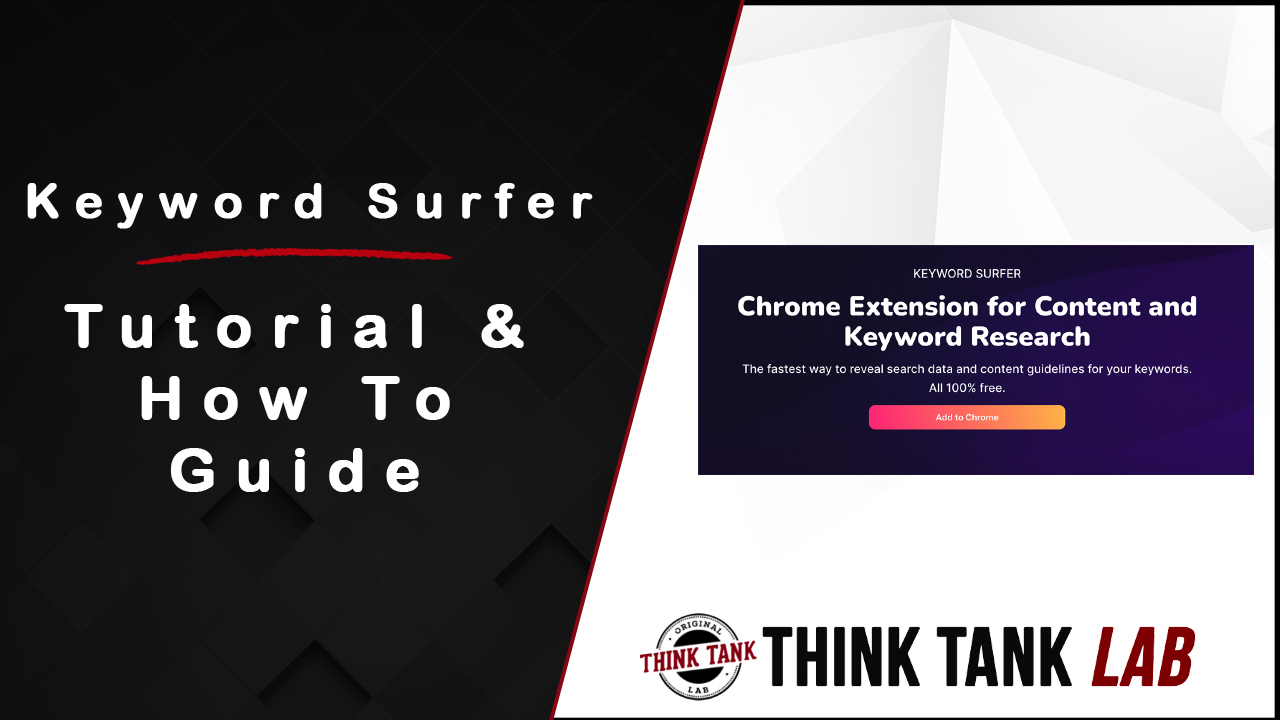Inside this Keyword Surfer tutorial, I'll show you how to use this tool so you can analyze your competitors while creating content that ranks.
The best part about this process?
Keyword Surfer is a 100% free Chrome Extension and packs a lot of time saving features.
Keyword Surfer Quick Look
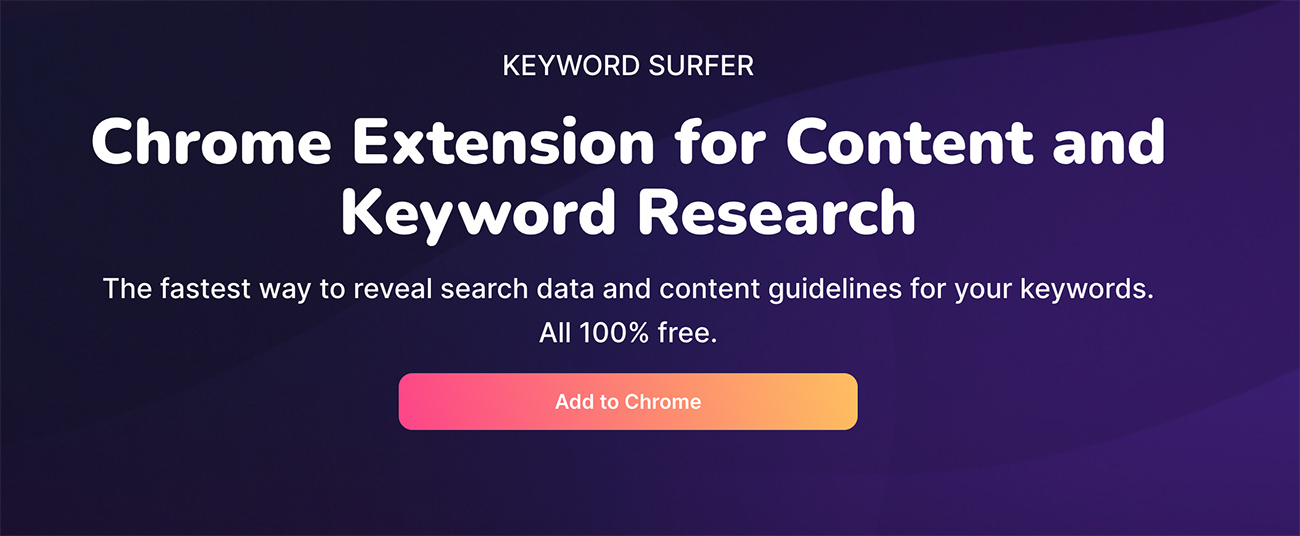
About: | Google Chrome Extension for keyword research |
Price: | Free |
Pros: | Great for quick searches to analyze competition. |
Cons: | Only available for Google Chrome |
Keyword Surfer is one of our favorite keyword research tools because it's 100% free, super quick to analyze important metrics when researching keywords.
Surfer SEO is the upgrade software for Keyword Surfer that provides much more data, content creation, and audits.
You can see the full Surfer SEO review at https://thinktanklab.com/surfer-seo-review/
Demo
Inside this Youtube video, I give you an inside look at how Keyword Surfer works and how we use it to better our content creation.
About Me
My name is Derek Pierce and I'm a digital marketer that's worked in the SEO and affiliate marketing space for the better part of 15 years.
I've personally been a user of Surfer SEO for over a year and believe it's one of the best SEO tools on the planet as I described here, which is the company that's behind Keyword Surfer.
You can find our best tools for SEO guide by going here.
I'm telling you this so you know I actually use it and practice what I preach.
With that being said, let's dig into this review.
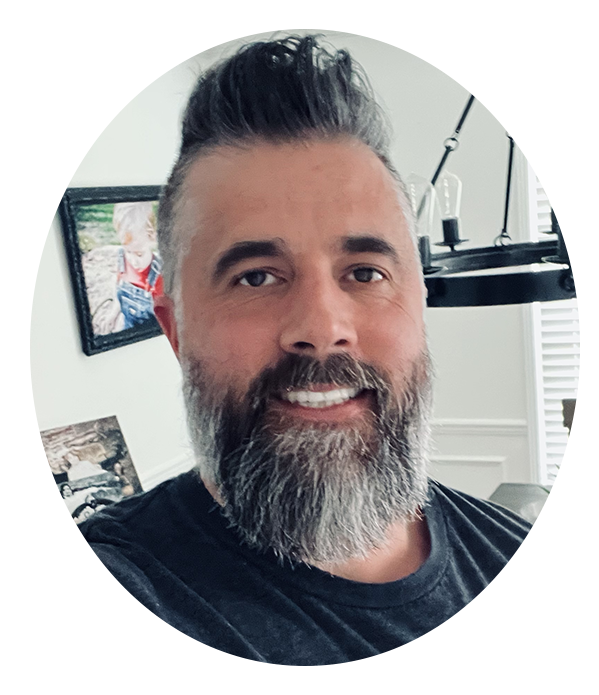
What is Keyword Surfer?
Keyword Surfer is a Chrome Extension that was created by Surfer SEO as a free complimentary tool to help you analyze your competitor's content and help you build better content for SEO.
In my opinion, this tool was geared to give people a free option to test drive the power of Surfer with not quite as many features.
Then once they get the ball rolling, upgrading to Surfer.
Don't let it being a free extension fool you.
I've found this tool is better than most paid options.
How to Install
First, you'll need to use Google Chrome as your browser as this is a Chrome Extension.
Click here to download the extension.
You'll be taken to a page that looks like this.
Click the button that says "Add To Chrome" that you see.
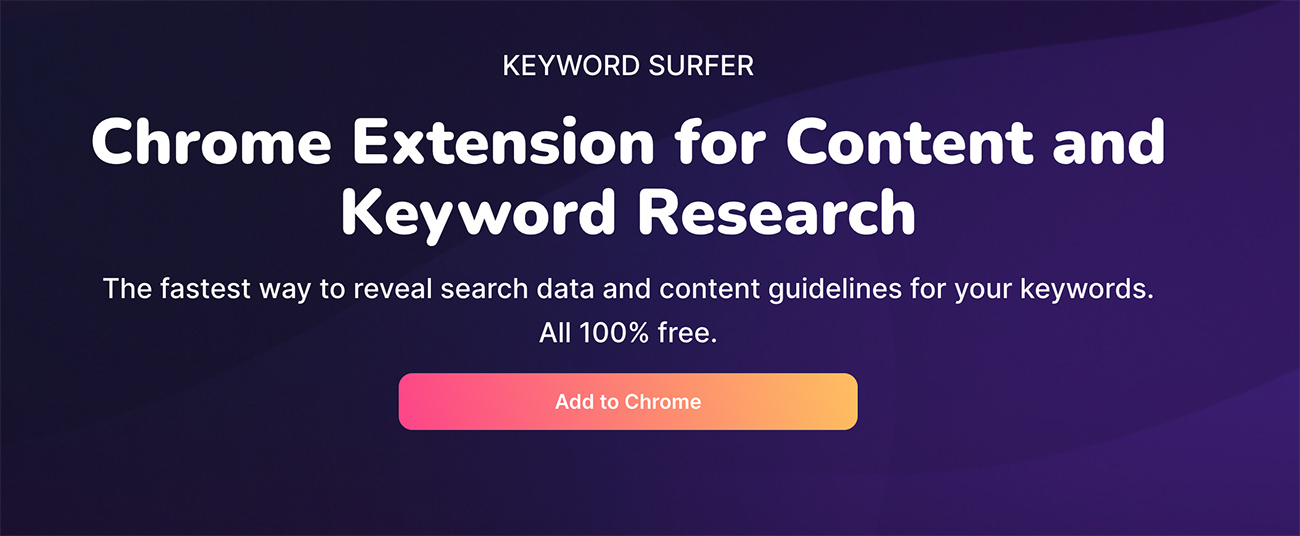
Follow the instructions.
Once you re-start Chrome, you'll now have Keyword Surfer installed and ready to start.
Now, I'll walk you through the various features and how we use Keyword Surfer.
How to Analyze Your Competitor's Content
One of the key factors for top SEO ranking is simply looking at what's already ranking in the top 10.
Once you see what your competitors are doing, you'll want to mimic and work to outdo them.
One of the common factors to look at is word count.
Knowing how many words your competitors are using inside their content is a major advantage.
That's where Keyword Surfer plays a huge role and where we'll start.
After you have the Chrome Extension added and activated, you'll do a simple Google search like I have below.
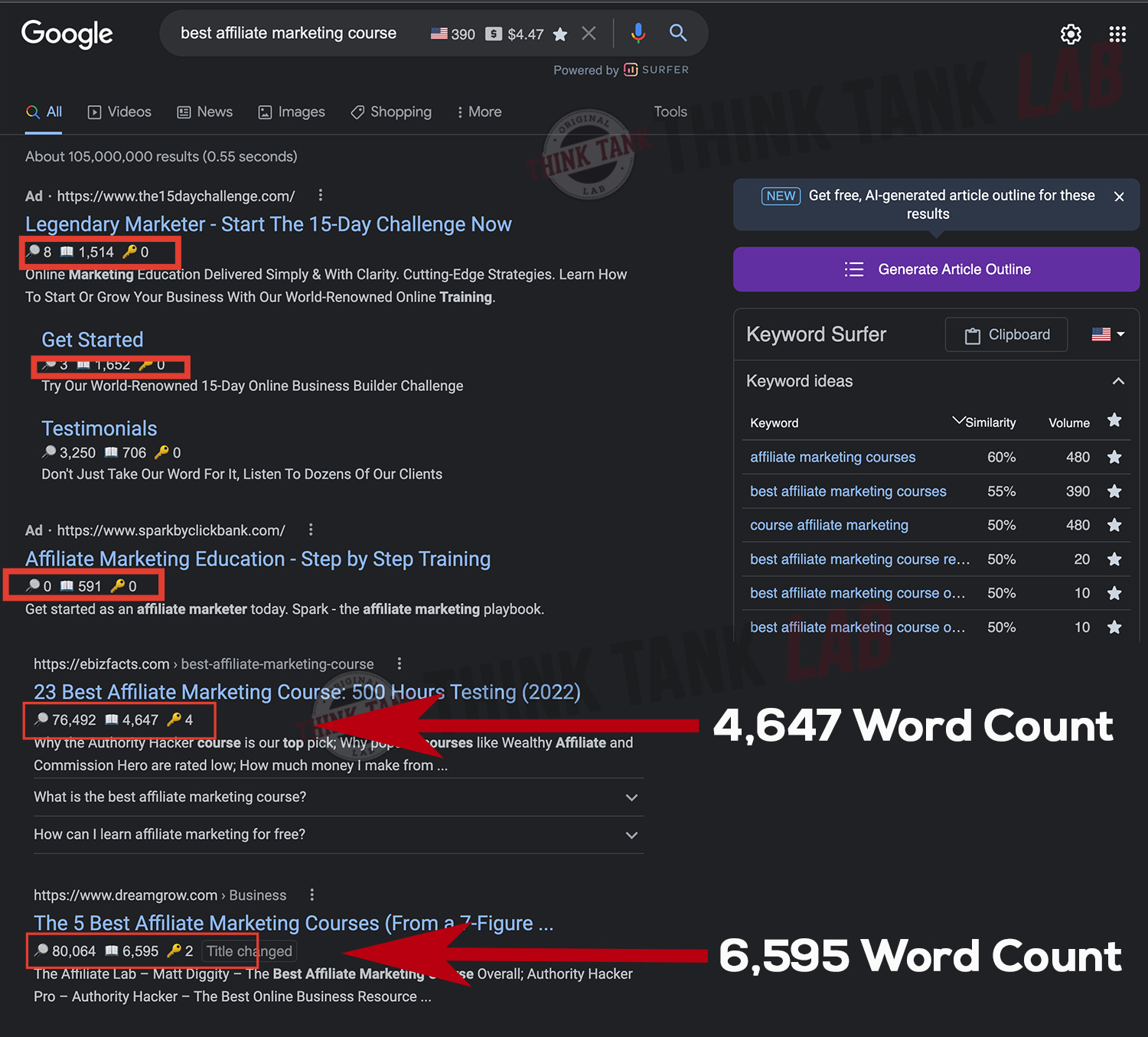
You'll notice below each listing is a section that gives you estimated traffic, word count, as well as keywords the page is ranking for.
The Word Count gives you a quick look at how much content the top rankings are using.
One thing to note about these numbers.
It's the total word count on the page, not necessarily the number of words for the actual article or content.
That means, it's taking into consideration all of the words in the following areas:
- Header
- The Actual Content
- Sidebar
- Footer
- Comment section.
For example, some of the more active blogs have a lot of people interacting and in some cases you'll see as much content in the comments section as the actual article.
This all counts inside this word count.
That means if we want to compete in the top 10, we'll need to get in the ball park with the word count you see here.
This feature allows you to quickly scan to see what you're up against and how to outdo your competitors in terms of word count.
In addition, you get an estimate of traffic for the domain along with home many times the keyword was used inside that particular page under each result.
This is important to know how many times Google is expecting to see the keyword used on the page.
Next up, Keyword Surfer delivers new keywords to target with the keyword research panel.
How to Use For Keyword Research
Don't overlook your keyword research.
Even though this is thought of as a basic task and more are interested in some advanced linking strategy, keyword research is your foundation.
Using Keyword Surfer is going to help you narrow down your content, giving you additional keywords but also showing you how to avoid keyword cannibalization (this is creating too many similar pieces of content around the same keyword).
Take a look at the graphic below.
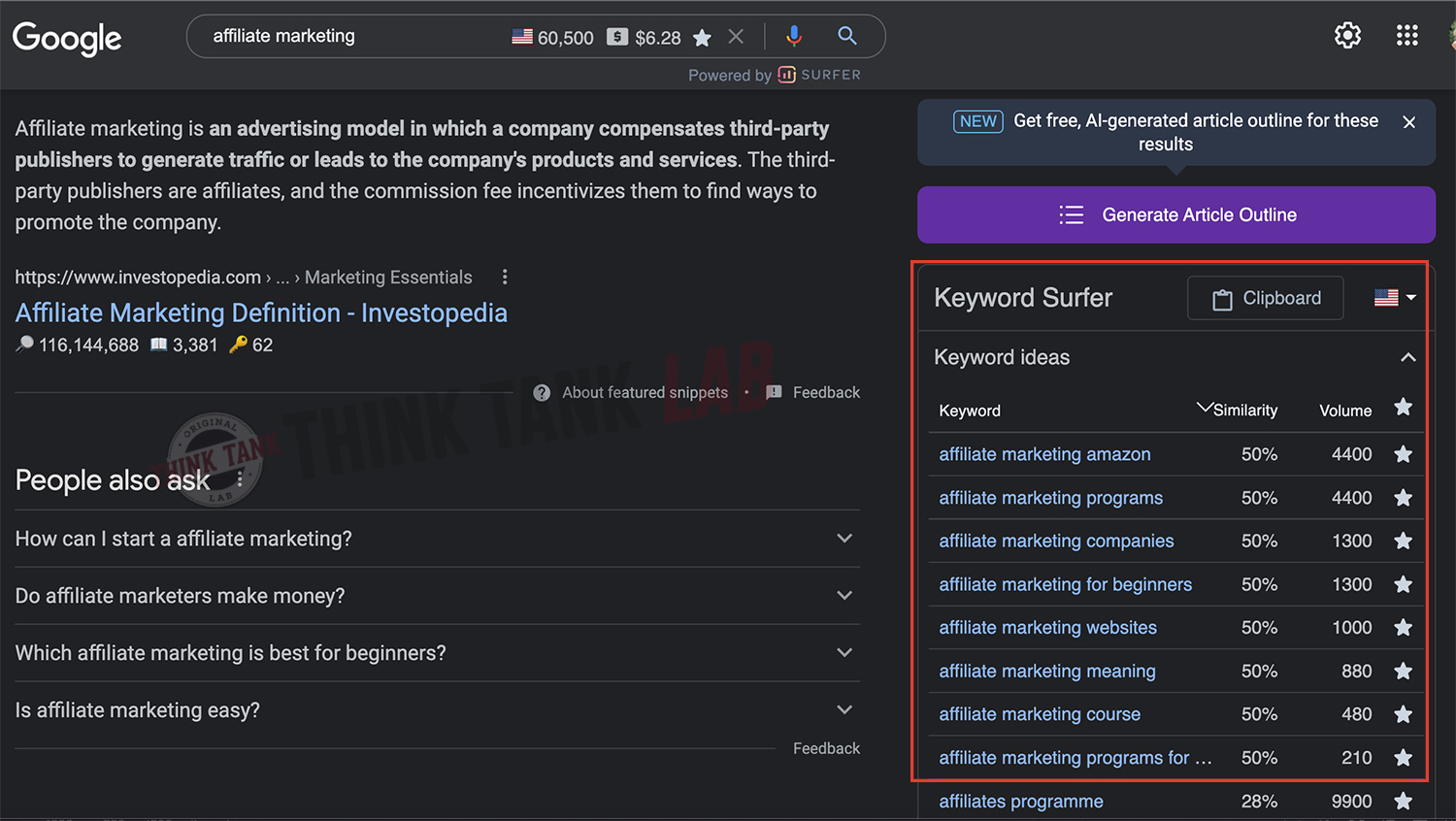
I've outlined the Keyword Surfer Keyword Ideas box to the right.
This gives you a number of alternative keywords and suggestions for the keyword you just searched for.
Here's where this is beneficial.
For starters, you'll see the estimated search volume which is pretty standard for most keyword tools.
But look at the Similarity Column.
This is by far my favorite feature of Keyword Surfer.
This tells you how similar the keywords are by telling you how many of the search results also rank within the first 20 results of Google.
So in the example above, I searched for the term 'Affiliate Marketing'
The first suggested term is 'Affiliate Marketing Amazon' with a similarity rating of 50%.
That means 50% of the first 20 results rank for both terms Affiliate Marketing and Affiliate Marketing Amazon.
So, 10 sites out of 20 rank for both terms.
This lets you know which terms you need to lump into your main article and if you can expect to rank for these variations.
The lower the number, you'll want to plan building out a separate piece of content.
AI Article Outline Builder
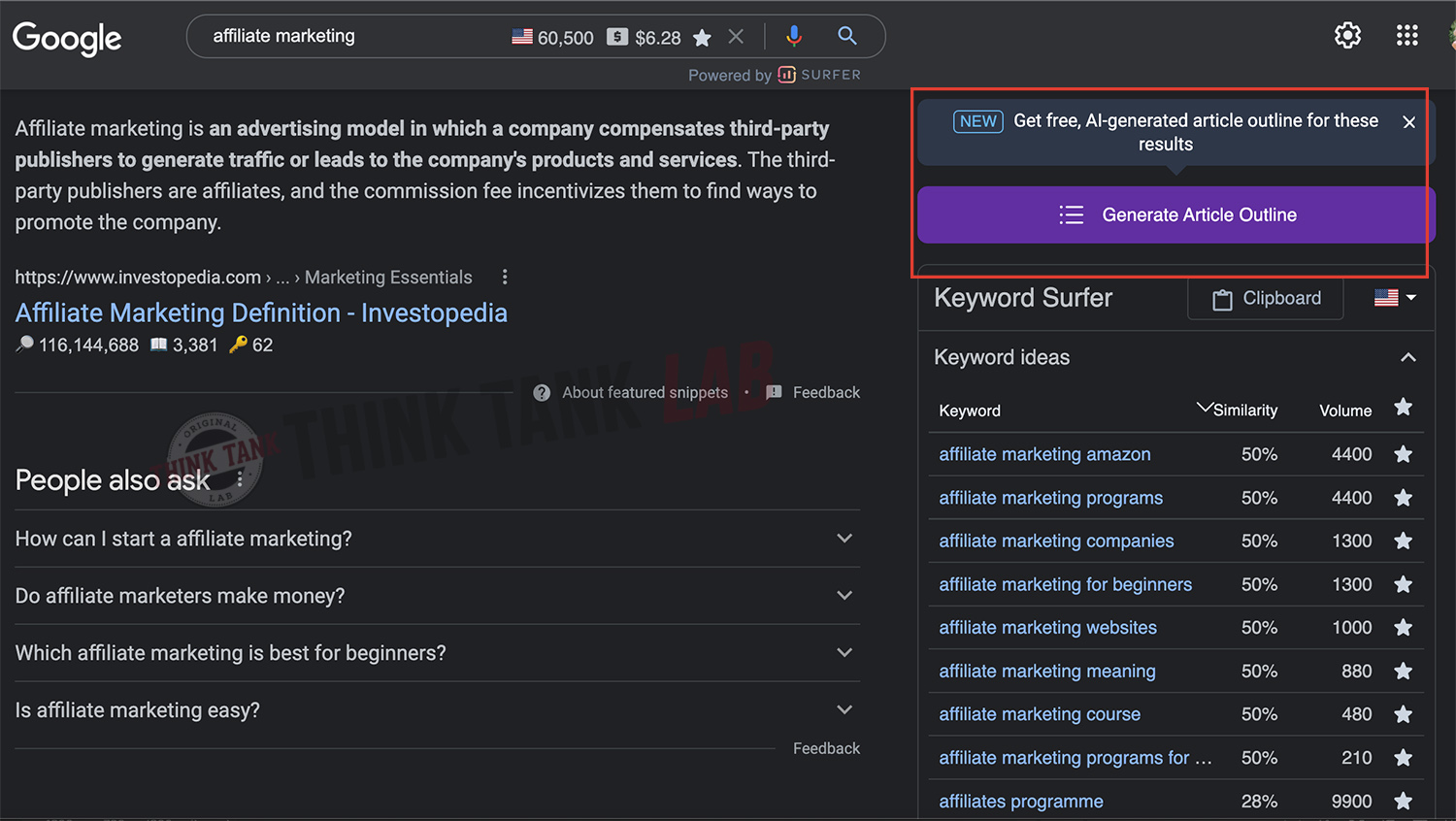
Once you're ready, Keyword Surfer will also provide an Article Outline generated by AI.
Simply click the Generate Article Outline button you see that I have highlighted above.
Then click to open the outline.
You're outline will look like this:
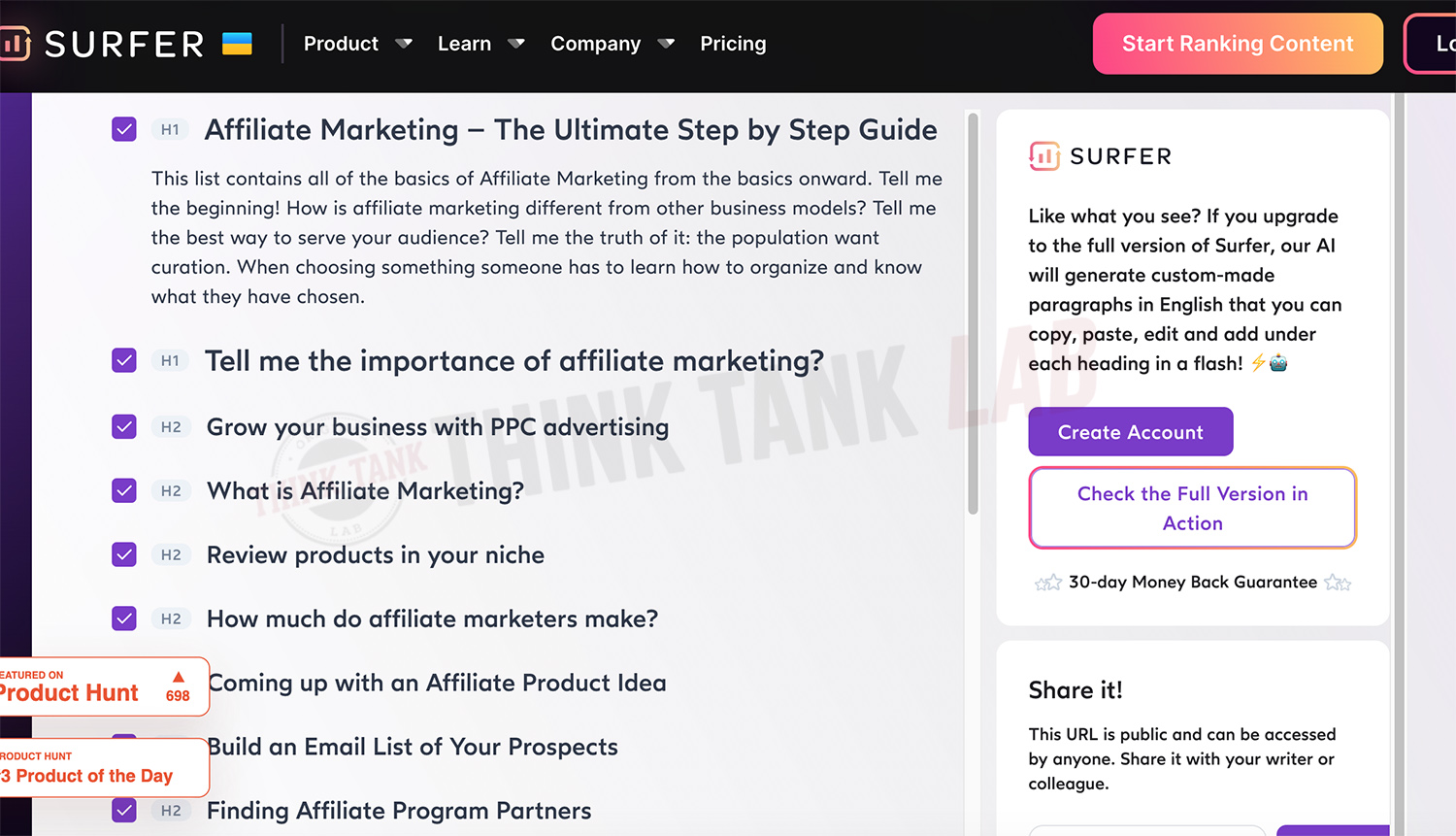
This is giving you an outline of what your page can include to create a rank-able SEO friendly article.
At the bottom of the page, you can Copy everything with formatting included and drop it inside Google Docs or paste it directly into WordPress Gutenburg editor.
The artificial intelligence that's being pulled in will probably need some massaging but it's a great outline instead of starting by looking at blank screen wondering what to do next.
Keyword Surfer Pricing
Keyword Surfer is a 100% Free Chrome Extension that you can get by going here.
Once you test it out, you may want to upgrade to more sophisticated, advanced features that Surfer SEO provides.
Final Conclusion
This keyword tool is a great add-on that provides a quick overview of your competitors word count, helps you in generating keyword ideas, but the most important piece of this tool is the ability to find and segment similar keywords.
I hope you found this tutorial and guide helpful and believe once you put Keyword Surfer to the test, you'll want more of the advanced features Surfer offers. You can see our full Surfer review here https://thinktanklab.com/surfer-seo-review/
If you're ready to take this to the next level, then consider jumping into one of my paid programs.
You can get all the details by watching this video training to see if this is a fit for you.